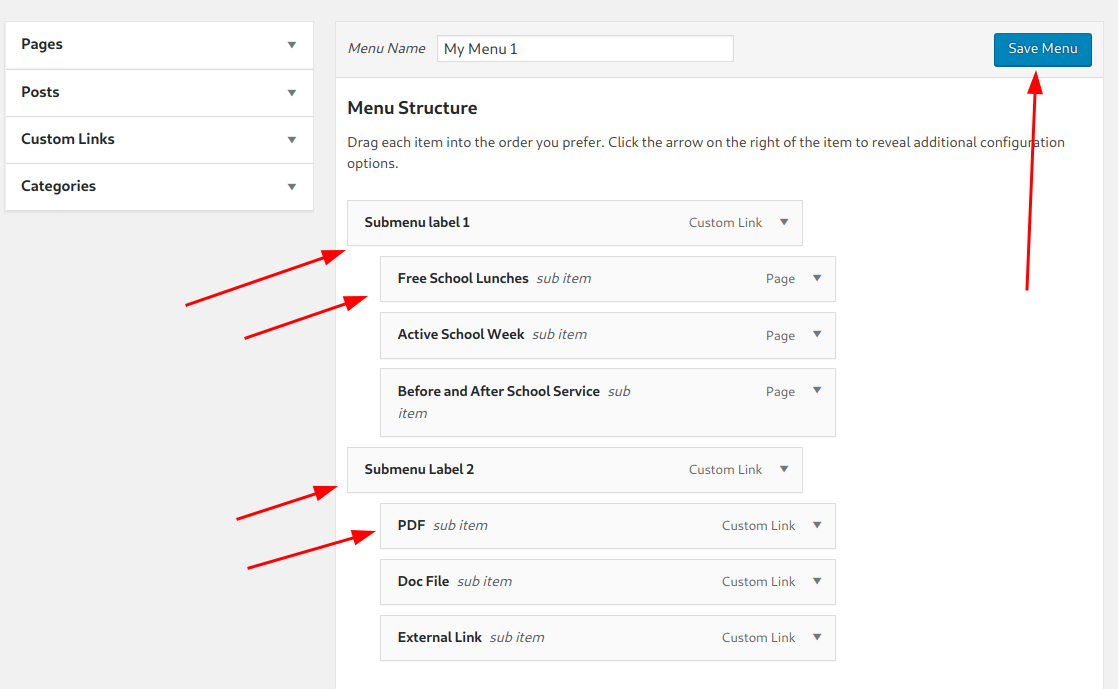This guide provides the steps to update an existing side menu’s content.
Prerequisite
Existing sidebar and menu(If you would like to create a new side menu(Sidebar & menu) follow the Creating a Side Menu Guide).
Either have existing pages or downloadable links. external links ready to add to this menu.
Update a Menu’s Content of a Sidebar
- Navigate to Appearance > Menus
- Select the menu you would like to update from the Select a menu to edit dropdown.(This example My Menu 1 will be used)
Important notice: Menu 1 is the primary website menu and not a side menu. - Click Select, which will then show the menu Under the Menu Structure heading.(This example My Menu 1 will be empty)
- The left panel next to the Menu Structure panel allows Pages and Custom links to be added to the menu.
Posts and Categories are not supported by the side menu. - To add an existing page simply click Pages to expand the panel, revealing three tabs:
Most Recent:
Lists the most recently created Pages.
View All:
List all existing pages.
Search:
Allows you to search for the page by its title. - To add an external link, downloadable file/document or to make a sub menu, click on the Custom Links panel.
- For the URL field an external or document link can be added.
To create a sub menu put the hash character(#) in the url field. This will treat the menu item as a nonclickable menu item, it’s primary function is to act as a sub menu holder. - The Link Text field is the name of this menu item which will be displayed on the menu.
- Click Add to Menu, you should see the Custom Link is added to the bottom of the Menu Structure Panel.
- For the URL field an external or document link can be added.
- Finally within the Menu Structure panel the menu items can be rearranged vertically as well as horizontally.
This can be done by draging the menu items vertically or horizontally, snap points indicated by dashed outlines will show where the menu item will be placed after releasing the drag.
Horizontal placements will create submenus, where vertically places will rearrange the vertical order. - Click Save Menu to finalise the changes.